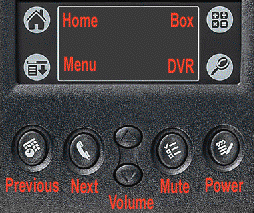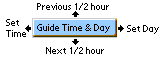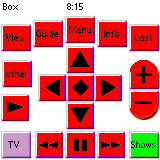| As mentioned, the leftmost hardware buttons,
ordinarily used on the Palm used to access the Datebook and Address
applications, are used in ConnectedTV to browse to the Previous or
Next page of choices or details. These two buttons work whether
you're on the main ConnectedTV Shows, page, the Stations page, the
Categories, or Show Details.
If you scroll past the end of a Category, ConnectedTV automatically
takes you to the next non-empty Category in the list. If you scroll past
the last category (Movies), you return to the first category (see
Station Categories below).
In this way, you can browse all of your categories, shows, stations,
and details, going forward and back with just these two buttons.
If you prefer to use the touch screen to browse, Stroking left or
right on a Show Title, Station, Description, or Detail button will also
take you the respective previous or next page.
When you want to use those buttons to access your Palm's Datebook or
Address book, first Quit ConnectedTV by tapping the Quit button on
ConnectedTV's Home page or using the Menu.
Category Scrolling Indicator
Category names in the upper right corner are partly or completely
underlined, to indicate whether there are more pages in the category. |